
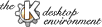

|
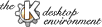
|
Here you enter a new expression into a table cell or modify existing entries and their properties.
![[entry dialog]](entry1-dlg.png)
Contains your data.
In this field you can describe how the word is pronunciated. Currently this is only possible in ascii characters. Maybe I can find a way to do this with the phonetic alphabet.
Lets you choose one of the predefined types for your expression. If you change the type for an entry, all the other entries in that row will be assigned the new type.
See the table for all available types.
Some types also include subtypes. If there is no subtype available this field is disabled.
Every entry in a row can have a different subtype. This is useful for nouns as the gender of a noun may be different in different languages.
The button right to this field invokes the according page from the document properties dialog so you can enter a new type immediately.
One or more usage labels can be selected to describe the usual usage of the expression, e.g. medicine or chemistry.
The button on the right also invokes the document properties dialog to enter a new usage label.
Selects the desired lesson.
The button on the right also invokes the document properties dialog to enter a new lesson.
Less important properties that did not find place on the previous page are located here.
For most of these fields there are special queries, too.
![[additional entry dialog]](entry2-dlg.png)
Here you max enter words that have the same meaning as the expression. There is also a query type for this expression.
This is for words that have the opposite meaning. This field can also be queried.
Additionally you may enter here an example sentence for the expression. There is a simple query type which prompts you with the content of this field but with dots instead of the word in question.
This is an optional field to store additional information.
Here you may enter a description in different words. There is also a query type for this expression.
This page is only accessible when you selected verb as word type.
![[verb entry dialog]](entry3-dlg.png)
For every tense kvoctrain knows you can enter the conjugations
of the verb for the different persons. The tense can be selected from the
list. After doing this the entry fields are updated
accordingly.
Because some languages don't distinguish in the 3rd person plural you may use the according checkbox.
Next searches for the next tense with already entered conjugations.
This page is only accessible when you selected adjective as word type.
![[comparison entry dialog]](entry4-dlg.png)
Here you just enter the the comparison forms of the adjective.
For some properties it is possible to set up values from the original or to the original. For example you can have a grade when querying the translation (=> from). The opposite is the grade when querying the original when one of the translations is given(=> to).
![[from/to entry dialog]](entry5-dlg.png)
Contains the current grade of this expression.
Sometimes there is a word in a foreign language that looks like a word in your native language so you think it must have the same meaning. But in fact, it is not.
Enter such words in this field.
This is the date when this entry was last queried. If it was never queried yet you only see "--".
For convinience reasons there are two buttons to set the current date or reset to "never queried".
Due to internal reasons, it is not possible to store dates
before Aug. 12 1999 with every version of kvoctrain!
Designates how often this entry was queried.
Shows the amount of times you did not know the right answer.